The
internet is a fantastic source for increasing your Palette CAD object library.
Many manufactures offer free objects from their lines through downloads. These
can simply be saved on your computer and then imported into Palette CAD. Check
out the Import option under the Insert tab to see which file extensions can be
imported into Palette CAD.
For
this example I have chosen to import a 3DS file. My first step was to download
one such file and save it on my laptop (please notice at times you may need to
unzip the files after downloading). To keep it simple I would suggest creating a
folder named “3D Studio objects” or similar and saving it somewhere easy to
remember for future use.
Next
step is to import the desired object with Palette CAD into my plan. Simply go
to the “Insert” tab, “Import” and select “3D Studio” from the menu.
Your
explorer will now open and here you just need to locate and open the 3DS file
you saved after downloading.
After selecting
“Open” another window will appear. This is a scale/sizing option screen. Very
important to notice which measurement units are used in order to better decide
on size required. Simply edit the options as desired and select “OK”. In my
example below I edited the original 100% scale down to 10% as I guess the
manufacturers sizes were made in millimeters.
Now just position and use the object as all others from your Palette CAD library. Have fun with it and check back in a month for another useful tip.
Greetings from Stuttgart,
Your Palette CAD-Blog Team



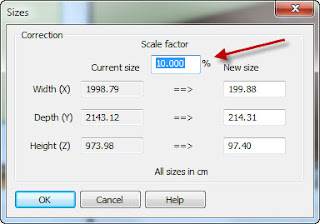
No comments:
Post a Comment